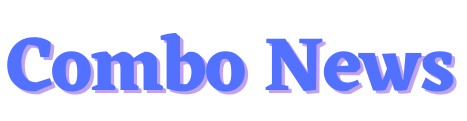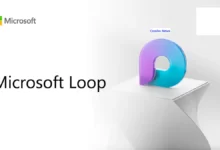Learn How To Access My Photo Stream
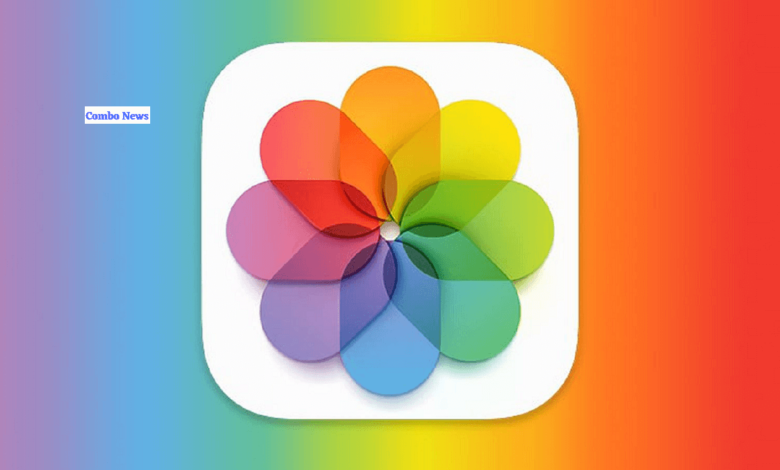
Introduction
Our cell phones have evolved into the major device for (My Photo Stream) photographing and archiving priceless moments in the digital age. A great tool that automatically syncs your images throughout all of your Apple devices is iCloud Photo Stream from Apple. We’ll walk you through accessing your Photo Stream in this post and show you how to unlock the power of revisiting your most treasured moments.
Setting Up icloud Photo Stream
You must first enable your Photo Stream on your Apple device in order to access it. Turn on “iCloud Photos” and make sure the “Upload to My Photo-Stream” option are both turned on.
Accessing My Photo Stream On iphone And ipad
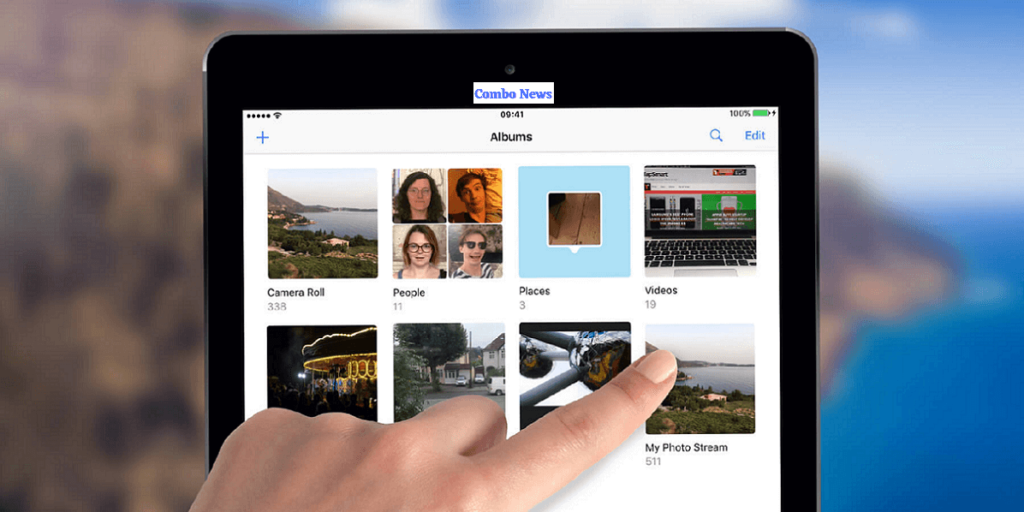
Open the “Photos” app on your iPhone or iPad to view your Photo Stream. Choose the “Albums” button at the bottom of the screen, then scroll down to the “My Photo Stream” album. Once you tap it, it appears. The photographs you synchronised will show up, arranged by the date they were added.
Accessing Photo Stream On MAC
Open the “Photos” app on your Mac. “My Photo Stream” is located in the “Shared” section of the sidebar. To access your synced photographs, click on it. To guarantee that the most recent images are accessible, maintain your Mac online.
Accessing Photo Stream On Apple Tv
Make sure you are logged into the same iCloud account as your other devices in order to view your Photo Stream on Apple TV. The “My Photo Stream” option may be found when you open the “Photos” app on your Apple TV. To view your collection of memories on a large screen, click on it.
Accessing Photo Stream On Windows Pc
You may still view your Photo Stream on a Windows PC even though iCloud is primarily designed for Apple devices. The iCloud for Windows programme is available for download and installation on Apple’s website. Log in using your Apple ID, choose “Options” next to “Photos,” then turn on “My Photo Stream.” After that, File Explorer’s “iCloud Photos” folder will include the images.
Sharing And Managing Your Photo Stream
You may easily share your images with friends and family using Photo Stream. Simply choose the relevant photographs, then share them using the tools your smartphone provides. Additionally, you may control your Photo Stream by removing irrelevant images. Keep in mind that deleting a photo from your stream will not remove it from the camera roll or iCloud library on your device.
Troubleshooting Photo Stream Syncing Issues
Make sure your device has a reliable internet connection if you have any Photo Stream synchronisation problems. Additionally, make sure that all of your devices are logged into iCloud with the same Apple ID. You may fix any synchronisation issues by restarting your devices or turning the My Photo Stream settings on and off.
Alternative Options For Photo Storage
It’s always a good idea to have backup options even if iCloud Photo Stream is a quick method to retrieve your photographs. To maintain several copies of your priceless memories, think about using additional cloud storage services like Google Photos, Dropbox, or OneDrive.
Conclusion
Accessing your images from various devices has never been easier thanks to the development of smartphones and cloud storage services. Reliving your favourite memories has never been simpler than with iCloud Photo Stream. You may easily access your synced images on different Apple devices by using the techniques described in this article. Utilise this function to make sure that your memories are constantly available and prepared to be shared and enjoyed with your loved ones. Start using your Photo Stream right away to discover the wonder of your digital photo collection.
FAQs
How do I access my photostream?
Go to Photos > Albums > My Photo Stream.
How do I recover photos from photo Stream?
There is no way to get back deleted picture stream images. The only other choice you would have would be to restore another iOS device from the lost phone’s backup. Camera roll photographs would be included in the backup.
Also Read: Introducing Microsoft AI shopping tool in Bing and Edge