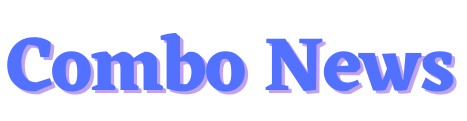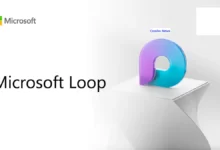Learn How To Fix SOS Only On iPhone
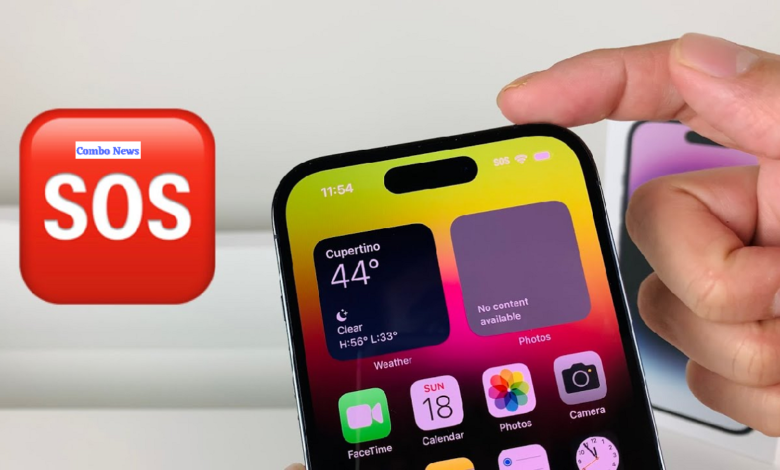
Introduction
Are you having trouble making calls or connecting to your mobile data network on your iPhone due to the dreaded “SOS Only” signal? You could feel helpless and isolated as a result of this annoying problem. But do not worry; there are a number of possible remedies to diagnose and resolve this issue. This article will lead you through the process of fixing your iPhone’s “SOS Only” issue and regaining cellular connectivity step-by-step.
Check Airplane Mode And Cellular Settings
To start fixing the “SOS Only” problem, make sure your iPhone is not in aeroplane mode. To check if the Aeroplane Mode icon (a symbol of an aeroplane) is activated, swipe up from the bottom of the screen to open the Control Centre. If so, touch the symbol to make it inactive.
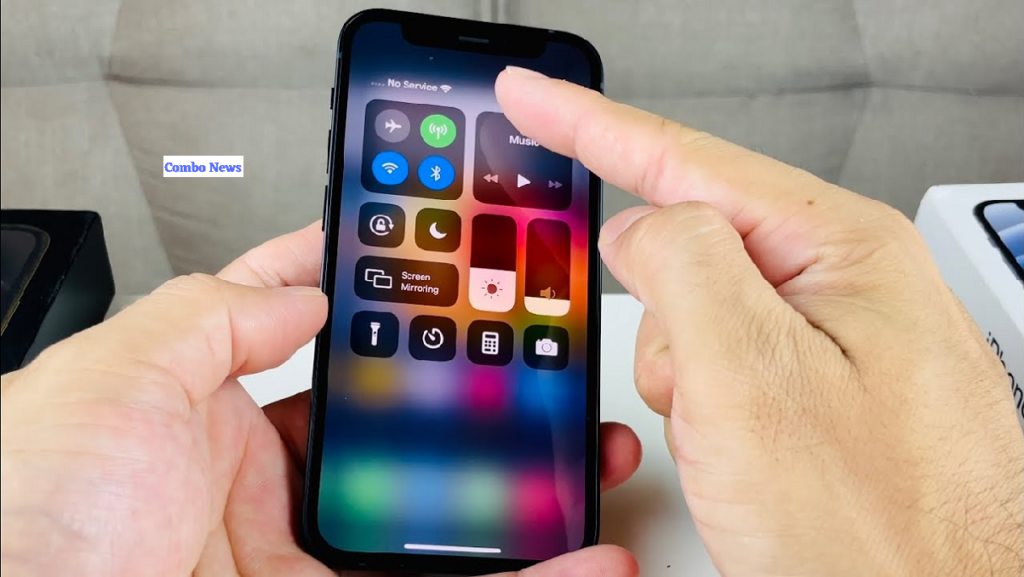
Make sure your cellular settings are adjusted correctly next. Turn on the Cellular Data option by going to Settings > Cellular (or Mobile Data) and making sure it is selected. In addition, make sure you have chosen the correct network carrier under Carrier Services.
Restart Your iphone
A quick restart can sometimes resolve momentary bugs and connection issues. Slide it to turn off your iPhone, then click the power button once more to turn it back on after a little delay. After the restart, check to see if the “SOS Only” problem has been fixed.
Update IOS
Apple updates and fixes bugs in its software often. The “SOS Only” problem can be caused by an outdated iOS version. To update the software on your iPhone, go to Settings > General > Software upgrade. If an update is available, select “Download and Install” to make sure you have the most recent iOS version.
Check Sim Card And Network Coverage
The “SOS Only” problem could be brought on by a problematic SIM card or insufficient network coverage. Try taking the SIM card out of your iPhone and gently reinstalling it. Make sure the SIM card is spotless and unharmed by dust.
Move to a different place or contact your carrier to find out if there are any known network outages or repair activities in your region if you suspect poor network coverage.
Reset Network Settings
Problems with connection are frequently solved by resetting the network settings. Any previously stored Wi-Fi passwords and VPN setups will be lost following the reset, so be prepared to input them again.
Check Carrier Settings
Your carrier may release specific updates called “Carrier Settings” that optimize your iPhone’s performance on their network. Ensure your iPhone has the latest carrier settings by going to Settings > General > About. If a carrier update is available, a pop-up prompt will appear, allowing you to install it.
Manually Select Network
Your iPhone could occasionally fail to automatically connect to the proper network. You can try manually picking the network to fix this. Select Network Selection under Settings > Cellular (or Mobile Data) > Carrier Services. Disable “Automatic” and choose your carrier’s network from the drop-down menu.
Contact Your Carrier
If you have tried all the aforementioned solutions and are still having “SOS Only” problems, there may be a problem with the network of your carrier. Contact your carrier’s customer service to report the issue and request their help in fixing it.
Conclusion
The “SOS Only” issue on your iPhone might be frustrating, but by using the above-mentioned troubleshooting techniques, you can address this problem and restore your cellular access. Prior to moving on to more complex remedies like upgrading iOS or contacting your carrier, you should always start with the most basic adjustments, such as verifying Aeroplane Mode and restarting your device. You improve your chances of fixing the “SOS Only” issue and maintaining connectivity with your iPhone by taking the suggested actions.
FAQs
Why does my iPhone keep going to SOS only?
You can still make emergency calls if your device’s status bar displays SOS or “SOS only” even when it isn’t linked to a network. Canada, Australia, and the United States all provide this function.
Is it safe to force restart iPhone?
Yes, it is the solution. A force restart won’t damage an iPhone and can occasionally cure issues.
Also Read: Apple iPhone 15: All you need to know