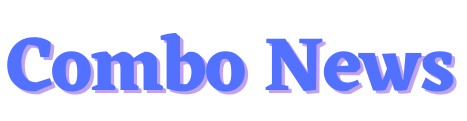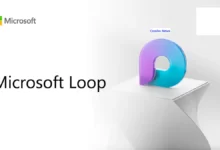5 Tips To Protect Your Facebook Account
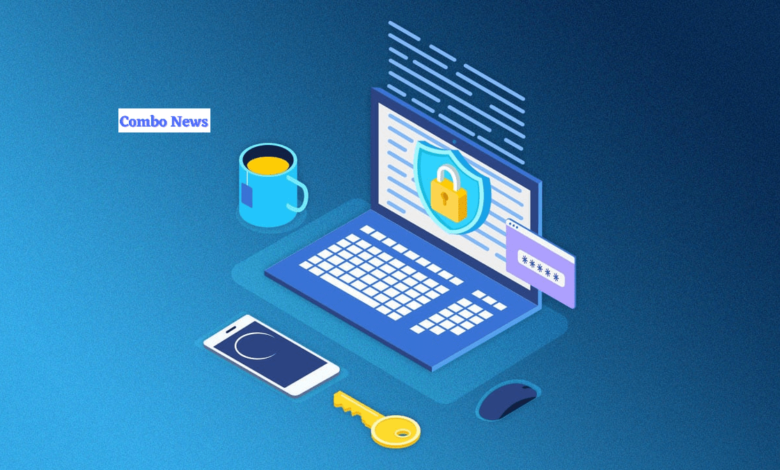
Table of Contents
Despite being too dull for Generation Z, Facebook is over 18 years old and has close to 3 billion monthly active users. It’s crucial to take precautions to keep your data, such as your images and contact information, safe and secure, given Facebook’s enormous user base and reputation for privacy issues. Thankfully, Facebook has many built-in features to help you do this. You can control several things, including who can see your posts on the platform. These steps are listed below.
Protect Your Facebook Account
Limit Who Can See Your Post
Numerous options are available on Face-book to make all or a portion of your postings secret. Tap the text field on your Facebook home, where you may start a new post to modify who sees your postings. You’ll see a menu beneath your name that typically defaults to “Friends.” By tapping it, you may select a different audience for the post. For instance, anyone on or off Facebook can view a “Public” post.
You may also use this function to choose which users see your post and which don’t. But “Custom” will work fine if you want more precise control.
Lock Your Profile
By default, stalkers can see and access a significant portion of the information on your Facebook profile. It would help if you locked your profile to modify that. Opening your profile on your phone and selecting “Lock profile” from the three-dot menu on the left will enable you to lock it.
By doing this, you will only allow your friends to see the stuff on your profile. It will also prevent strangers from accessing your profile image and cover photo. This implies that when those unidentified individuals tap on it, they will no longer be able to see your profile and cover photographs.
Limit Who Can Send You Friend Requests
You can stop strangers from sending you friend requests if you are getting too many of them and they are starting to bother you. To accomplish this, go to the three-bar menu on the Facebook app’s navigation on the far right, and then expand the Settings & privacy menu.
You can choose between accepting friend requests from everyone and friends of friends by tapping Settings, scrolling down to Audience and visibility, and selecting “How people find and contact you.”
Check Where You Are Logged In
Need to log out of a borrowed device after being logged in? Do you think someone has secretly accessed your account? In either of those scenarios, changing your password would be the first thing you’d want to do. However, Facebook has a function that might assist you in finding out where you are signed in or who has been accessing your account.
You can find a list of all the devices you have logged into with Facebook in the settings menu under password and security. The suspect names can now be crossed off the list.
Block Apps From Accessing Your Facebook Data
You were likely asked to allow access to some of your account information if you’ve ever used Facebook as a login mechanism for an app, game, or website. You can limit access before Facebook automatically expires those rights after 90 days of inactivity.
Also Read: Learn How to increase the safety of your digital wallet?