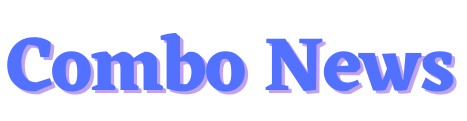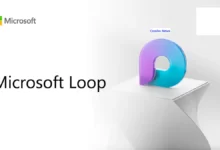How to Change Your Airdrop Name: A Comprehensive Guide?
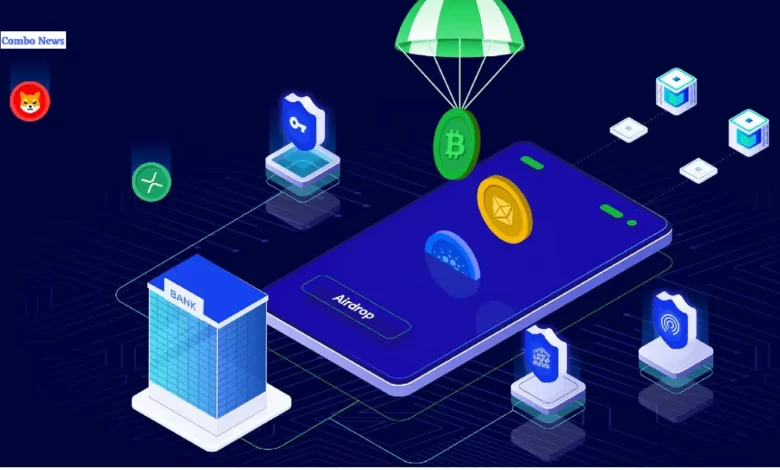
How to Change Your Airdrop Name
In this guide, we’ll walk you through the simple steps to How to change your Airdrop name and enhance your device’s connectivity. Let’s get started!
Changing your Airdrop name might not be something you think about often, but having a distinct and recognizable name can make sharing files and connecting with nearby devices a breeze. Airdrop, a popular feature on Apple devices, allows you to quickly share files with others who are in close proximity, without the need for email or messaging apps.
Also Read | How to Mute User on Threads: A Step-by-Step Guide
Why Change Your Airdrop Name?
Your Airdrop name is the label that other users see when you initiate or receive an Airdrop transfer. Changing your Airdrop name offers several benefits:
1. Personalization: You can give your device a unique and personal touch by customizing the Airdrop name to reflect your identity or a fun alias.
2. Ease of Identification: With a recognizable name, your friends and colleagues can easily identify your device when sharing files, especially in crowded or busy locations.
3. Privacy: Using a distinct name can enhance your privacy by avoiding revealing personal information or the default device name.
4. Professionalism: When sharing files in a professional setting, a clear and relevant Airdrop name can project a more polished image.
Also Read | Learn How To Recover Deleted Video From Computer?
Step-by-Step Guide to Change Your Airdrop Name
Changing your Airdrop name is a simple process that can be completed in just a few steps. Follow these instructions:
1. Open Settings: Unlock your Apple device and navigate to the “Settings” app, typically represented by a gear icon.
2. Locate General Settings: Scroll down and tap on “General,” which is usually represented by a white gear icon on a gray background.
3. Access About: In the General settings, locate and tap on “About.” This section provides essential information about your device.
4. Select Name: On the About page, you will see the current name of your device at the top. Tap on the name.
5. Change Name: A pop-up window will appear, allowing you to edit the name. Enter your desired Airdrop name using the on-screen keyboard.
6. Confirm Changes: After entering the new name, tap “Done” on the keyboard. Then, at the top-right corner of the About page, click “Done” to confirm your changes.
7. Restart Your Device: To ensure the changes take effect, restart your device by powering it off and then turning it back on.
That’s it! You’ve successfully changed your Airdrop name. The new name will now be visible to others when you initiate or receive Airdrop transfers.
Also Read | Learn How to Access Google Maps offline
Change Your Airdrop Name
Customizing your Airdrop name is a small yet impactful way to enhance your device’s usability and personalization. With a distinct name, you can effortlessly share files, connect with nearby devices, and make your mark in various settings. By following the simple steps outlined in this guide, you can change your Airdrop name in a matter of minutes. Remember, your Airdrop name is your digital identity in local file sharing, so choose wisely and enjoy seamless connectivity!
FAQs
Can I change my Airdrop name to anything I want?
Yes, you can choose any name you prefer, but it’s recommended to use a name that is easily recognizable and appropriate for various contexts.
Will changing my Airdrop name affect my device’s functionality?
No, changing your Airdrop name is a cosmetic change and will not impact the normal functioning of your device or its features.
Can I use emojis or special characters in my Airdrop name?
While some special characters are allowed, it’s best to stick to alphanumeric characters and avoid using emojis to ensure compatibility with all devices.
Do I need to change my Airdrop name on all my Apple devices separately?
Yes, if you have multiple Apple devices, you’ll need to follow the same steps on each device to change their respective Airdrop names.